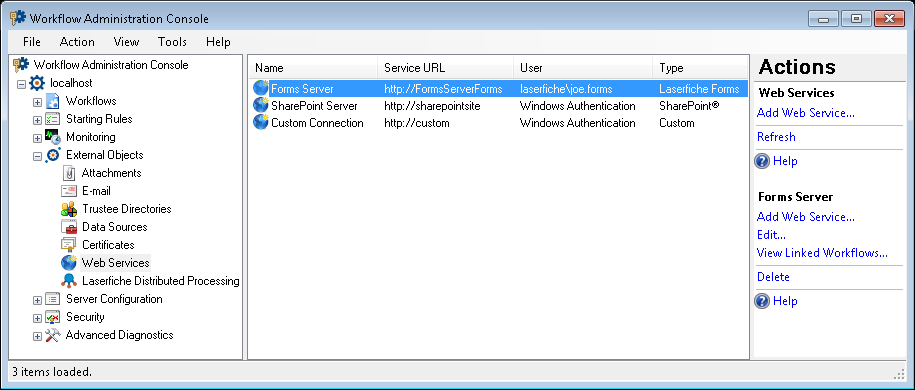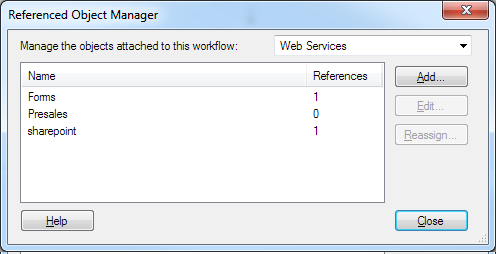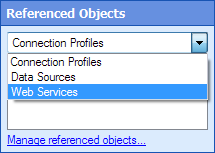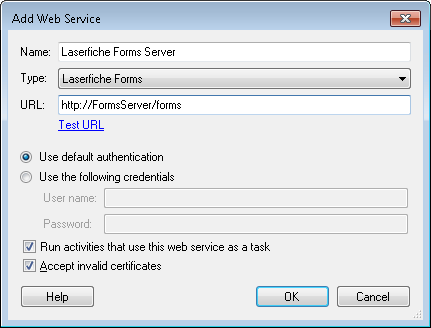Web Services
sharepoint, Sharepoint, SharePoint, Forms, HTTP Web Request, HTTP Form Post
For Workflow to connect to a Web service, such as a SharePoint® site, a Laserfiche Forms server, or an external website, you must configure a Web service in the Add Web Service dialog box.
To add a Web service
- Open the Add Web Service dialog box from one of the following places:
Note: If you open a workflow file that refers to a Web service not configured on your Workflow Server, the text [Not found] will be added to the end of the Web service's name. In this situation, click the Add button. The Add Web Service dialog box will be populated with all the properties that were saved with the workflow file. Make any necessary changes, and click OK. Alternatively, if you configure a new Web service from the Workflow Designer with the same name as the Web service that wasn't found, the not-found service will be replaced and all references will be updated. If you configure a new Web service with the same name in the Workflow Administration Console, you will need to manually assign the new Web service to each activity.
- In the
 Add Web Services dialog box, configure the following:
Add Web Services dialog box, configure the following:
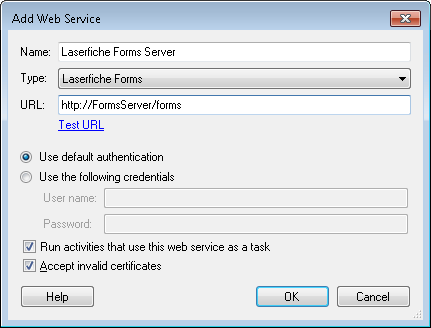
- Name: Type a name for the Web service. The name you provide here will appear as an option for the Workflow activities that can interact with Web services, so ensure the name is clear and informative.
- Type: Select the type of Web service you want to connect to.
- URL: Type the website for the Web service you want to connect to. Click Test URL to ensure that the URL is correct and that Workflow can connect to the Web service.
Note: The URL must start with http:// or https://.
Note: To connect to a Laserfiche Forms server, you must first specify your Workflow Server on the Forms Server Configuration page.
- Specify your login information for the Web service. Choose to Use default authentication to log into the Web service with the Windows name and password you are currently logged in with. Alternatively, choose to Use the following credentials and provide a user name and password that can access the Web service.
Note: To configure a Forms server, you must login as user who has the Creator role on the Forms server. More information.
Important: If you are using an HTTP connection and provide a user name and password (as opposed to using default authentication), this information may be sent unencrypted and unsecured over your network.
- Advanced: Clear the Run activities that use this Web service as a task to run these activities within Workflow. Selecting this option runs these activities as external processes, freeing Workflow resources. Clearing this option will use more Workflow resources but can make the activity run more quickly. We recommend leaving this option selected unless otherwise directed by your Workflow administrator.
- Advanced: Clear Accept invalid certificates to only accept valid certificates from the Web service. You may want to clear this option if a secure connection to this Web service is important; however, in many cases, this level of security is not necessary. Select this option to accept invalid, out-of-date, or self-signed certificates from the Web Service.
- Click OK.
To modify a Web service
- Select a Web service in the Web Services node of the Workflow Administration Console and click Edit. Alternatively, open the Referenced Object Manager from the Referenced Objects property box, select a Web service, and click Edit.
- Make any desired changes to the Web service's URL, type, authentication, or advanced task settings in the Edit Web Service dialog box.
- Click OK.
To delete a Web service
- In the Web Services node of the Workflow Administration Console, select a Web service.
- Click Delete under the Web service's name in the Actions Pane, or right-click the Web service and select Delete.
To assign a different Web service to multiple activities in a workflow
Example: The ABC Company has a new SharePoint® server. Instead of individually updating each activity that accesses the old SharePoint® server, you can update all the activities once with the Reassign option.
 Show me this node.
Show me this node. Referenced Object Manager, click Add.
Referenced Object Manager, click Add. drop-down menu in the workflow's Referenced Objects property box. Click Manage referenced properties. In the Referenced Object Manager, click Add.
drop-down menu in the workflow's Referenced Objects property box. Click Manage referenced properties. In the Referenced Object Manager, click Add. at the top of the Properties Pane.
at the top of the Properties Pane.